Make More from One Post: A Detailed Guide on How to Repurpose Your Content on Different Platforms
%20(1).webp)
Let's play a round of Social Media Manager Bingo.
Do you know what is the top three struggles of a social media manager?
- Need more content to post
- Do we have enough content for this week? More content, more content, more content.
- Did I mention more content?
Creating new content every single week can be exhausting. Just like the famous rhyme, "Something old, something new, something borrowed, something blue," you need fresh content, yes—but don’t forget that old content can be just as valuable. That’s where repurpose content comes in. Instead of creating new content for every platform, you can simply take what you already have and reuse it in a different way on another platform.
Quoting Daniel Korenblum for this about repurposing because we couldn’t agree more:
How Repurposing Content Will Help Your Content Strategies
When it comes to taking your content creation game to the next level, the goal should be simple: work smarter, not harder.
Think about it: you’ve spent hours putting together a high-quality post, a video, or a blog. Why not make the most out of it? If you do it right, you can reach more people across different platforms with what you already have while saving yourself sometimes to create new ones.
Let your content work for you, not the other way around. Repurposing helps you:
- Expand your reach: Not everyone is on every platform. Your audience might be active on Instagram but not on Facebook, or on Facebook but not on TikTok. You can reach as many people as possible by sharing your content on as many platforms as you can.
- Boost engagement: Different people enjoy different types of content. Some prefer quick TikTok videos, while others like reading blog posts. By turning a long YouTube video into short Instagram stories or a X thread, you can reach your audience on the platforms they prefer.
- Save time and effort: More time to chill and relax? Said no more.
We said it before and we will say it again. To avoid creative burnout, repurpose, repurpose, repurpose.
Ok,“I’m starting to be convinced now, but how does it work?” You may ask. We know there are questions popping up in your head, and don’t worry—we’re here to help.
7 Most Common Questions About Repurposing Content —Answered & Explains
1. Will my audience get bored if I keep repurposing the same content?
This is a question that pops up all the time! You might be thinking, "If I keep repeating myself, won’t people just unfollow or get annoyed?" The truth is, nope, they won’t! People love consistency, and the fact is, they don’t catch everything the first time around. Think about how many times we scroll past things, right? They won’t even notice that you're repurposing content, let alone get bored of it.
In fact, repetition builds trust. When people see the same message, they're reminded of your expertise and your unique take. It becomes familiar to them, like hearing a catchy song on the radio. It reinforces your expertise, making your audience think, "Oh, I know what they stand for!" Instead of getting bored, they’re more likely to keep you on top of their mind, associating your message with the value you consistently provide.
Joud Altanji said it best.
.webp)
And let’s be honest—your real followers won’t mind seeing your messages repeated. They’ll probably feel more connected and even appreciate the reminder, because let’s face it: we all forget things sometimes!
2. Is reposting the same content on another platform considered repurposing, or is there more to it?
It depends.
Reposting the same content on another platform can technically be considered repurposing, but to really make the most of it, you’ll need to do more than just copy and paste. Each platform has its own style and audience so while you can use the same core content, it’s important to tweak it a bit.
Here’s how:
- Tailor it: Sure, you can reuse content but don’t just post the same YouTube video everywhere. Adjust the format and tone to fit each platform. Longer YouTube videos need to be shortened for TikTok or Instagram Reels and Stories, for example.
Take ZoomSphere's content as an example: We made a 4-minute YouTube video explaining our Unscheduled Queue & Advanced Duplication feature. But for Instagram Reels, we cut it down to a 1-minute clip that fits better with the fast-paced nature of the platform.
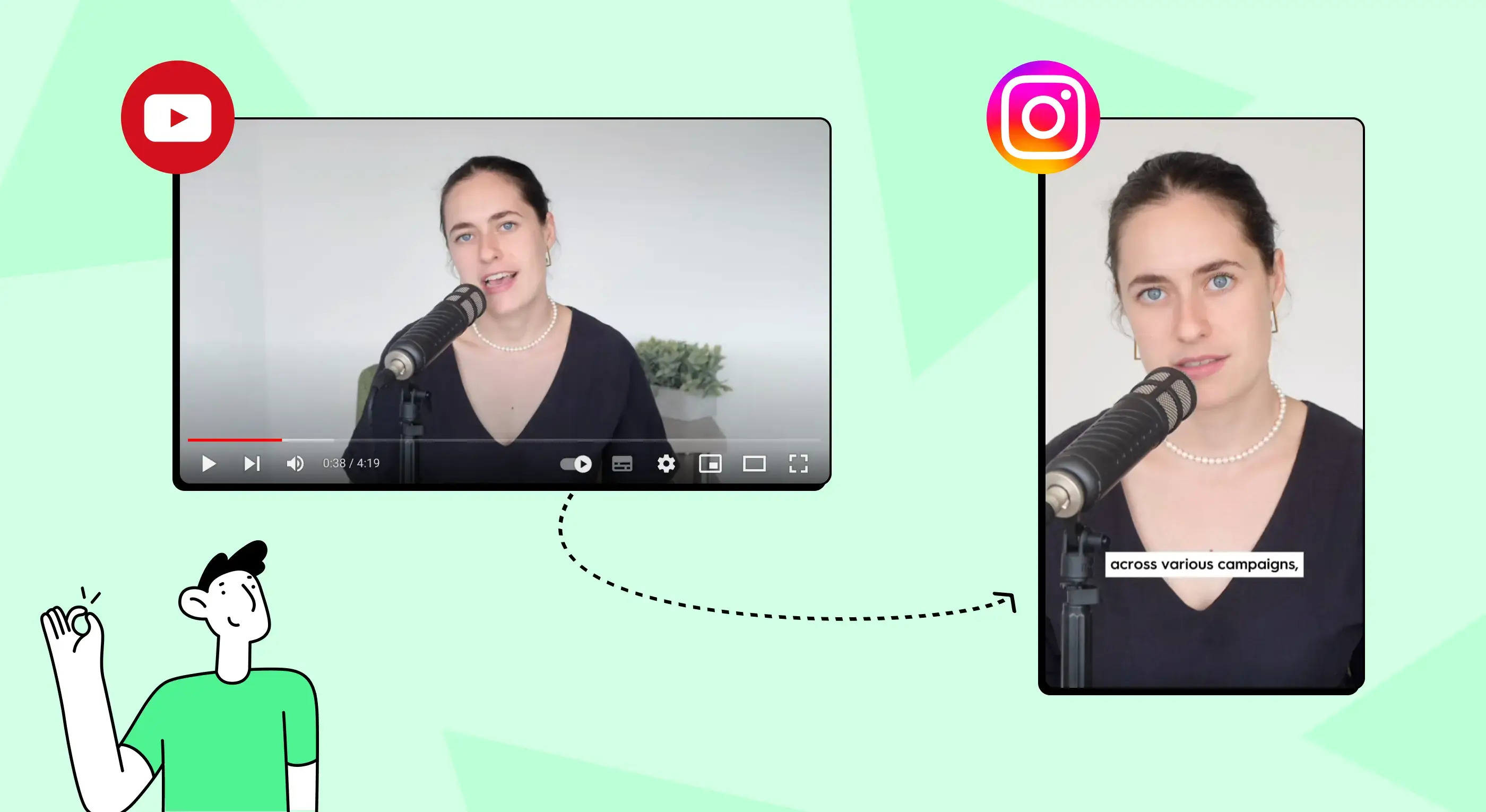
- Space it out: Instead of posting the same content on all platforms at once, give it a few days in between. That way, you keep it fresh without feeling like you're repeating yourself.
- Optimize: Make sure your content fits each platform’s specific features. This could mean changing the format, visuals, or how you share links to ensure it works best for that platform.
In the ZoomSphere examples below, notice how we adjusted our approach for each platform. Since Instagram doesn’t support clickable links in captions, we directed users to the link in our bio. On LinkedIn, where clickable links work perfectly, we included multiple links directly in the post.
%252520(1).webp)
3. What’s the easiest content to repurpose?
The easiest content to repurpose often comes from video content, especially YouTube. Why?
Because one long video can be broken down into smaller pieces for different platforms. For example:
- A long YouTube video can be shortened into short-form videos for TikTok or Instagram Reels.
- Key points or quotes from the video can be used for X posts.
- The script can be turned into a blog post.
But what if you're not posting on YouTube at all? Does that mean you can't repurpose your content?
Not at all! It works the same way for any long-form content like blog articles, podcasts, or webinars—anything that has a lot of information. The key is to start with one platform where you can be consistent, focus on building content there, and then plan to repurpose that content across other platforms.
Some other platforms you can repurpose include:
- Blog Posts
- Podcasts
- Webinars
- Infographics
- Ebooks/Whitepapers
- Newsletters
- Social Media Posts
- Case Studies
- Presentations/Slide Decks
4. Does repurposing hurt my SEO?
Short answer: No, it doesn’t hurt your SEO. In fact, it can actually help improve it if done correctly.
Why? Because when you repurpose content, you're not just copying and pasting, you have to adjust your content on different platforms. So there is no duplicate content.
How does it help with your SEO? Take this case for example, you take your longest blog post and turn it into a video, that video can be embedded back into your blog, keeping users on your site longer, which is great for SEO. More time spent on your page signals to Google that your content is valuable.
Another way that it can help SEO is by expanding your audience reach across multiple platforms. When more people see your content, it increases the chances of getting backlinks, which can improve your website’s authority and rankings on search engines.
5. How do I know which content to repurpose?
The best place to start is with your top-performing content, ideally evergreen content that remains relevant over time.
However, it's not just evergreen content that can be repurposed. Seasonal content that performs well at certain times of the year and high-engagement content on social media are also worth considering.
A simple way to identify your most popular content is by checking your website or social media analytics for posts that get the most traffic, comments, or shares. You can also get ideas by seeing what’s working for your competitors.
6. Can I repurpose content created by others, or should I only use my own?
Yes, you can absolutely repurpose content created by others—this is called using "external content."
Content repurposing is not necessarily just about reusing your own content, but other people's content can also be effectively used for these purposes. For example, you can take inspiration from a successful YouTube video in your niche and create your own version by adding your unique perspective or expanding on the topic.
Another way to repurpose external content is by summarizing a well-received blog post for your social media audience. You could also transform data from industry reports into infographics or social media posts. In both cases, make sure you give credit to the original creators at the end of your post.
The key is to add value or commentary, not just copy the original. This strategy allows you to benefit from content that's already proven successful while respecting intellectual property. As our CEO at ZoomSphere shared, there are multiple techniques you can use to effectively repurpose external content to save time, give it a read here.
7. How often should I repurpose my content?
Repurpose your content regularly as part of your content strategy. The Rule of 7 says people need to see your message at least seven times before taking action, so repetition is essential.
According to a poll from The StartUp Marketer newsletter, 29% of marketers repurpose content from the past month, another 29% from 4-6 months ago, and 21% are willing to go back over a year.
Follow the 80/20 rule when it comes to content creation: spend about 20% of your time creating new content and 80% repurposing and promoting it. For example, if you spend 10 hours a week on content, dedicate 2 hours to the original piece and 8 hours to repurposing it into blog posts, social media updates, videos, or podcasts.
In short, repurpose content as often as it makes sense for your strategy. Focus on quality over quantity and make it a regular part of your content process.
Before You Get Started, Here Are 3 Expert Tips for Repurposing Your Content the Right Way
Repurposing content isn’t easy, and if done incorrectly, it can waste your time without delivering the results you want.
So before getting to step on how to do it, we’ve gathered 3 of the best tips from experts who have seen it all to help you craft a repurposing strategy that work.
1. Don’t just post and forget
When you put your content out there, don't just assume it's going to do its job; you've got to be involved.
Trena Little, a YouTube strategist and coach who is focused on helping small businesses, course creators, coaches and online businesses, learned you can't just post and ghost. You need to be there, responding to comments, participating in discussions, and really engaging with the people who are taking the time to interact with your content.
This isn't just about pushing information out; it's about building a community around what you're doing. Each comment, each interaction is a chance to deepen relationships and show your audience that you value their input and engagement.
So, if you're going to make an impact on any platform, remember, engagement is key. It's what turns viewers into followers and followers into a loyal community.
2. Don’t try to cut corner
Taylor Scher, an SEO consultant, gave his biggest tip to avoid half-assing it when you’re repurposing your content. Make sure you’re actually tailoring it to fit each platform you’re posting on. It’s not about just doing the bare minimum—you need to really make your content work for that specific audience.
This is where the DISH framework comes in handy:
- Digestible - Is the content easy for people on that platform to consume?
- Informative - Is it packed with value? Is it worth reading?
- Sharable - Will people want to pass it along to others?
- Helpful - Does it give actionable value to your audience?
3. Don’t spread yourself too thin
From our experience, you don’t need to be active on every single platform.
If your current strategy focuses on YouTube and TikTok, stick to those. You don’t need to worry about Instagram or any other channel just because they exist. It’s far more effective to excel on two or three platforms than to spread yourself thin trying to manage five. Focus on where your audience is and where you can make the most impact.
How to Repurpose Your Content from Video to Posts: A Step-by-Step Guide
Now that we’ve got all the questions and tips out of the way, let’s dive into the fun part—creating!
In this section, we’re going to show you exactly how to turn a single YouTube video into multiple pieces of content. It’s a tactic we use all the time at ZoomSphere, now we got to pass it down to you.
Step 1: Start with a YouTube Video
You can either start with a YouTube video that you already have or create a new one. The key is to choose a video that contains a lot of important information valuable for your target audience. In this example, we are choosing the video titled How to Prepare Video Scripts Like a Pro.
Step 2: Turn Your Video into a Blog Post
Transform your YouTube video into a blog post. Start by adapting the video's transcript to make it suitable for reading. Remove any phrases meant specifically for YouTube, like "subscribe for more videos," and use keywords that improve search results.
%252520(1).webp)
Here, we take the transcript of the video and transform it into another blog post titled Elevating Short-Form Video Creation through Collaborative Scripting based on the information and inspiration from the YouTube video. We also include a backlink to the original video in our post to provide more elaboration on the idea and to drive more traffic to the video.
Step 3: Turn Your Video into multiple Short-Form Videos
Choose the part that has important information, remove filler parts, and keep the short clip to the main point. For the video Master Short Form Video Creation with ZoomSphere, we created a short clip down to the important part when we mentioned the importance of short-form video content and how ZoomSphere can assist in creating, managing, and distributing it.
%2520(1).webp)
You can also be creative by presenting the content in a different way. For example, for the video on Master Collab Posts & User Tagging in the Scheduler App, we turned the information from this into 2 short videos talking about each feature separately, why you should use and how to use it.
.webp)
Step 4: Turn Your Video into Carousel Posts for Instagram and LinkedIn
That brings us to the next point. With the same video, you can also create an infographic or carousel that highlights the key information in a word format. This allows your audience to easily revisit the main points if they forget something.
For example, for the same video, we created a carousel that showcases the most important aspects of the feature, with images to illustrate. Having a clear, visually appealing word version helps your audience to quickly grasp the main points.
%2520(1).webp)
Step 5: Turn Your Video into Quotes
Quotes are a simple yet powerful way to grab attention. At ZoomSphere, we took a key takeaway from our video on managing scripts and turned it into a memorable quote. This quote helped sum up the main message we wanted to deliver to our audience, making it easier for them to remember and engage with us.
Short and impactful messages like this can quickly hook people and make your content more shareable.
Step 6: Schedule Your Short-Form Content Across Multiple Platforms
In this step, you can either upload your videos manually to each platform, like Instagram, TikTok, or YouTube Shorts or use a tool like ZoomSphere to make things easier.
.webp)
ZoomSphere lets you upload one video and schedule it to multiple platforms in one go, saving time and effort. You can also store templates for captions and hashtags that you use often, making the process quicker.
ZoomSphere shows real-time previews as you create your posts, allowing you to make adjustments to fit the platform. If you need approval from a client or team member, they can review and leave feedback right on the platform. Once everything is approved, your content will be automatically scheduled for publishing, quick and simple.
3 Tools You Can Use in ZoomSphere to Streamline Your Content Repurposing Process
Now that you know how to do it, let us show you how we can help make the process a bit easier. As a team that’s always online, or as we like to call ourselves, social media experts, we understand the struggle of repurposing your content across multiple platforms.
We’ve been there, and we know how time-consuming it can be. That’s why we’ve listed 3 tools here in ZoomSphere that you can use to streamline the process, so you can focus on your creative work instead.
1. Unscheduled Queue: Keep Your Content Ready for Future Use
One of the coolest tools in ZoomSphere is the Unscheduled Queue. This feature lets you create and stash your posts without needing to pin them to a specific date. It's perfect for piling up evergreen content or hanging onto those brilliant ideas for future campaigns.
How you can use it:
- Create and Save: Craft your content and hit the "Unscheduled Queue" button to save it. It'll stay safe until you're ready to launch it.
.webp)
- Drag and Drop: When it's time to publish, simply drag your content from the Unscheduled Queue into your calendar. Whether it’s a viral reel, a popular Instagram post, or an in-depth blog, you’ll have it ready to go.
- Repost Old Content Got some golden posts from the past? Zoomsphere makes it easy to give them another round in the spotlight. Just find your top-performing post, click “Duplicate to Unscheduled Queue,” and voilà—it’s lined up for another showing.

2. Advanced Duplication: Repurpose Content Across Multiple Platforms
Managing multiple accounts or campaigns? ZoomSphere’s Advanced Duplication feature lets you copy and repurpose content across different Workspaces, Schedulers, and platforms. This way, you don’t have to start from scratch every time.
How you can use it:
- Cross-Platform Sharing: Pick the post you want to copy, hit "Advanced Duplication," and choose where to send it. This makes it simple to share your content across platforms like Instagram, Facebook, and LinkedIn.
.webp)
- Bulk Duplication: Managing multiple campaigns or clients? Quickly duplicate posts. It’s ideal for consistent messaging across different channels.
- Flexible Scheduling: Set up your posts for now, later, or whenever it fits your schedule.

If you’d like a more visual guide, you can check out a video from our team here: Scheduler App: Unscheduled Queue & Advanced Duplication
3. Collaborative Scripting with ZoomSphere Notes: Make Short-Form Video Creation Easier
One of the best tools in ZoomSphere is ZoomSphere Notes, which makes working together on video scripts super easy.
It allows teams to collaborate in real-time, making sure your short-form video content is well-organized and fits your brand’s message before production starts. It’s a great feature to simplify the video creation process and help your content hit the target every time.
How you can use it:
- Collaborative Scripting: Your team can draft scripts together, assign roles, set deadlines, and tasks all in one place. Team members can give feedback and edit the script in real-time, so everyone stays on the same page.
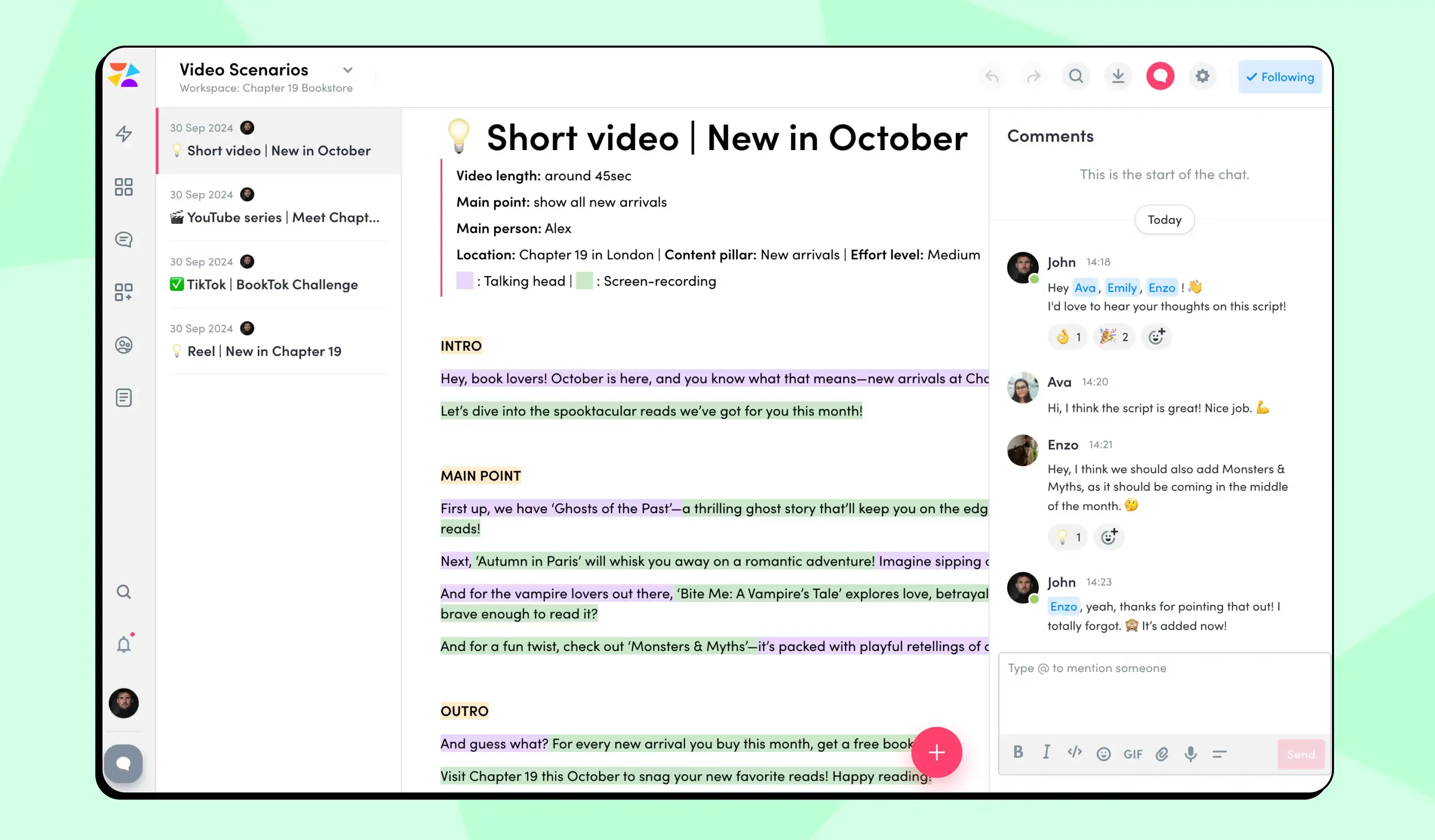
- Organize Your Work: The app allows you to structure your notes with headings, bullet points, and even images. If you're working on a video script, use the color-coding feature to highlight key parts like speaker lines or important cues, keeping everything clear and easy to follow.
- Client Collaboration: Easily share the script with clients, allowing them to review and provide input. This ensures the content aligns with their vision before production, improving quality and client satisfaction.
- Link Your Script in Workflow: Once your video script is approved, simply add a link to it in the content brief within Workflow Manager. This keeps everything organized, making it easy for your team to access the script when needed.
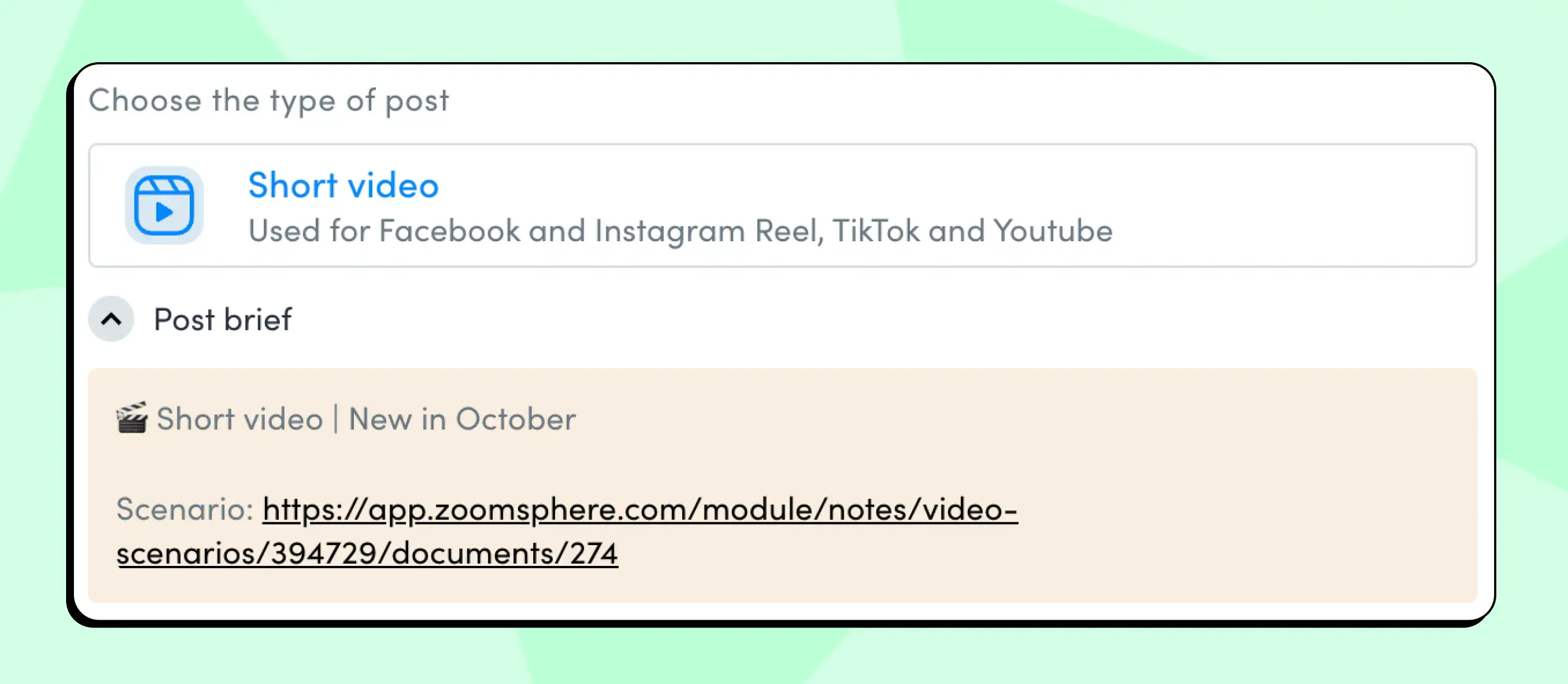
Final Remarks
And there you have it—our comprehensive guide on how to repurpose content effectively and correctly. We hope you enjoyed the read and picked up some valuable tips along the way. Remember, the key is to make your content work for you, not the other way around.
Feel free to share this article if you found it useful. And we hope the ZoomSphere features we recommended can give your social media team a well-deserved break from doing everything manually. If you're curious to explore how it could fit into your process, feel free to start a 14-day trial and see how it can help streamline your content strategy.
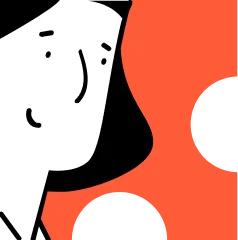
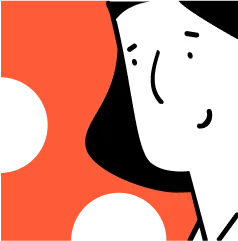
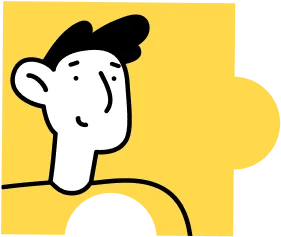
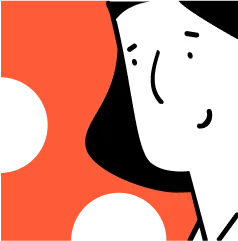

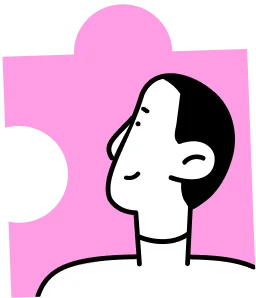


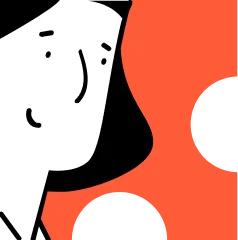
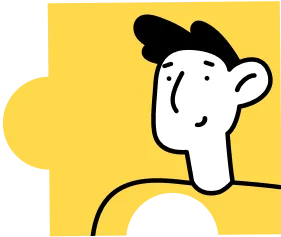

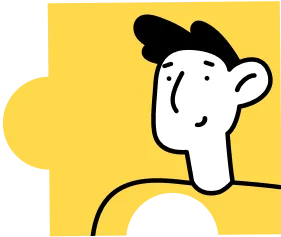
Heading 1
Heading 2
Heading 3
Heading 4
Heading 5
Heading 6
Lorem ipsum dolor sit amet, consectetur adipiscing elit, sed do eiusmod tempor incididunt ut labore et dolore magna aliqua. Ut enim ad minim veniam, quis nostrud exercitation ullamco laboris nisi ut aliquip ex ea commodo consequat. Duis aute irure dolor in reprehenderit in voluptate velit esse cillum dolore eu fugiat nulla pariatur.
Block quote
Ordered list

- Item 1
- Item 2
- Item 3
Unordered list
- Item A
- Item B
- Item C
Bold text
Emphasis
Superscript
Subscript



.webp)


%20(1).webp)
%20(1).webp)
